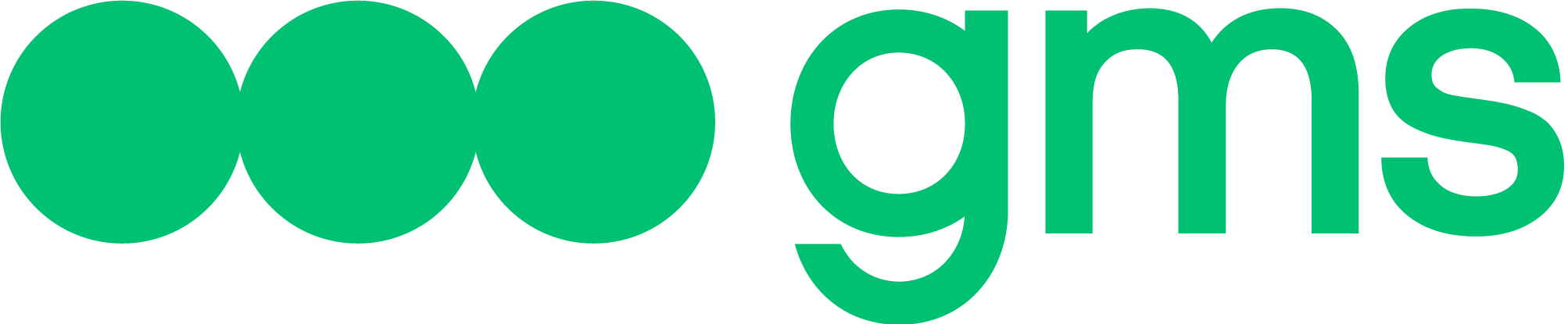The article describes how to create, edit, delete Intents, perform mass actions with them, and export and import Intents while exporting and importing the Agent.
Intent — the intention of the Bot User, the theme of the Bot User’s utterance which the Bot is supposed to recognize.
Intents are contained in the Company and can be used in any Agent of this Company, including simultaneously in several Agents.
Each NLU slot in the Script is trained on the training sets of those Intents which are included in its Intent sub-slots. The rest of the Company’s Intents are not involved in recognizing utterances in this NLU slot. However, they can be used in another NLU slot.
An intent that forms a part of a trained Agent’s model should be distinguished from the same intent belonging to the Company.
- During training, a trained Agent model is created. It contains a copy of all intents involved in the Script at the moment of training;
- Accordingly, a change in the intent belonging to the Company does not entail a change in the intent that is a part of the trained model of the Agent. The changes will be introduced once the Agent is trained once again.
Intents tab
- To open the Intent tab, open the BotBuilder of the necessary Agent by clicking Design;

- Go to the INTENTS tab;

- The Intents tab contains the list of all Intents of the Company.

- To open the Intent set, click on the name.

- The + Create New button opens a right window for creating a new Intent.

- Enter the Intent’s name in the Name field. The maximum field length is 1000 symbols. Once the maximum length is reached, symbols can not be entered in the field;

- Fill in the Intent’s training set. To add a new training phrase, you can click either the blank field or Enter button and enter a training phrase in the field that appears. The maximum Request field length is 1000 symbols. Once the maximum length is reached, symbols can not be entered in the field;

- Save the entered data by clicking Save;
Intent editing
To change the name or training set of the Intent which has already been created:
- Open the list of Intents;
- Click on the field belonging to the Intent which needs to be modified;

Edit the Intent:
- To change the name, click on the field containing the Intent’s name and edit it;
- To edit a Training phrase contained in the Intent’s Training set, click on the field belonging to this Training phrase and change it;
- To delete a Training phrase contained in the Intent’s Training set, click on the phrase and delete it.
- Save the entered data by clicking Save.
Intent deleting
To delete one of the Intents:
- Open the list of Intents;
- Choose one that needs to be deleted;
- Click on Delete button next to the Intent that needs to be deleted;

In case you try to delete an Intent which is used in the Agent(s) Script, a warning message will appear saying that first you need to delete the corresponding intent slot from the Script:
The warning message contains the following information about the intent sub-slot which needs to be deleted:
- Project(s) id;
- Agent(s) id;
- Intent sub-slot(s) id;
In case the Intent is not used in the Script, it will be deleted.
Also, once clicking on the checkbox, the user will be able to delete intents as a bulk method.

Mass actions performed with Intents
The Platform provides functionality enabling the user to choose multiple intents and perform mass actions with a group of intents.
Searching the intents
Once clicking on Search bar on the left up corner, the user will be able to write and find any created intent.

Filtering by intents
Once clicking on one of them In use or Not in use, the corresponding Intent group on the current page will be chosen:

- Nothing choosing: all Intents;
- In use: only those Intents which are used in the Agents’ Scripts;
- Not in use: only those Intents which are not used in the Agent’s Scripts.
Intents deselection
Removing the selection from the chosen Intents in the following ways:
- Choose several Intents as described in the Multiple choice section;
- Click Delete intents;
- Confirm the action in the modal window by clicking DELETE INTENTS;
- If the chosen Intents include the ones that are used in the Agent(s) Script, a warning message saying that the Intents have not been deleted will appear.
- The rest of the Intents will be deleted.
Exporting and importing Intents while exporting and importing the Agent
When you export the Agent, all of its Intents included in its Script are exported as well. The Agent and the Intents included in its Script are exported as a .cfg file. When the Agent is imported, all of the Intents used in it are imported as well. Note that:
- If there is an Intent in the Company with the same name and training set, Intents will not be duplicated.
- If there is an Intent in the Company with the same name but a different training set, a duplicate of this Intent will be created. It will be named automatically.
- If there is an Intent with a different name but the same training set, the Intent contained in the Script of the imported Agent will be replaced by the Intent contained in the Company.
- If there is no such Intent in the Company, it will be imported and will appear in the list of Intents.