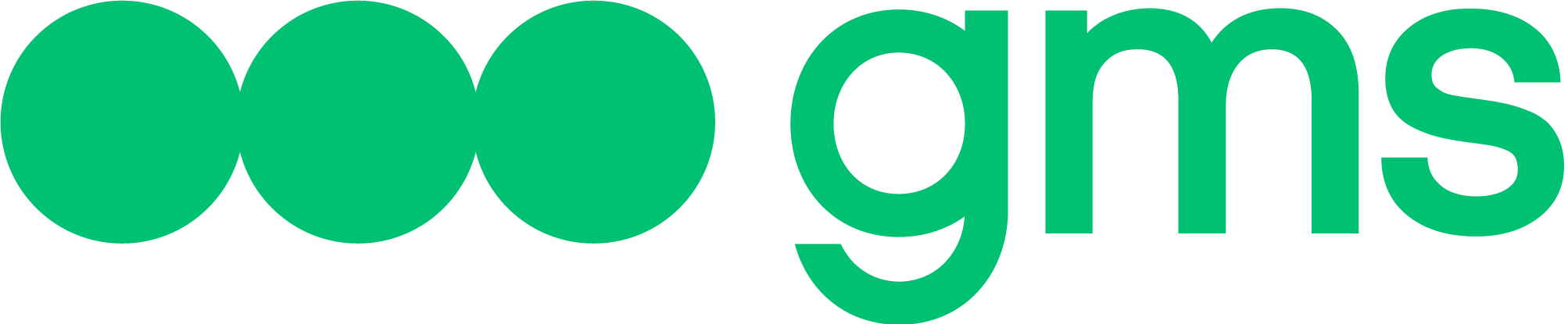The article describes the External requests tab and actions that can be performed with external requests, such as creation, deletion, cloning, multiple choice, mass deletion, and mass cloning.
Requests to external systems
The External Requests tab enables the user to create requests to external systems, such as websites, online stores, amoCRM, 1C, SAP, and so on. First, an External request is created on the External Requests tab, and then it is used in the Dialog Script with the help of the External Requests slot. The present article describes how to create, clone, and delete External requests. To learn how to fill in the External Request slot fields and how the slot operates, see Requests to External systems | External Request slot.
- To go to the External requests tab, open the BotBuilder of the necessary Agent by clicking Design;
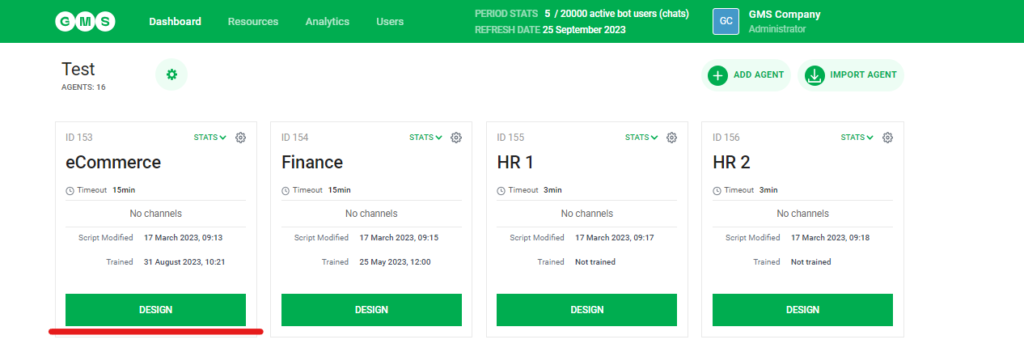
- Open the External Requests tab;

- External Requests tab contains the list of all external requests of the Company;
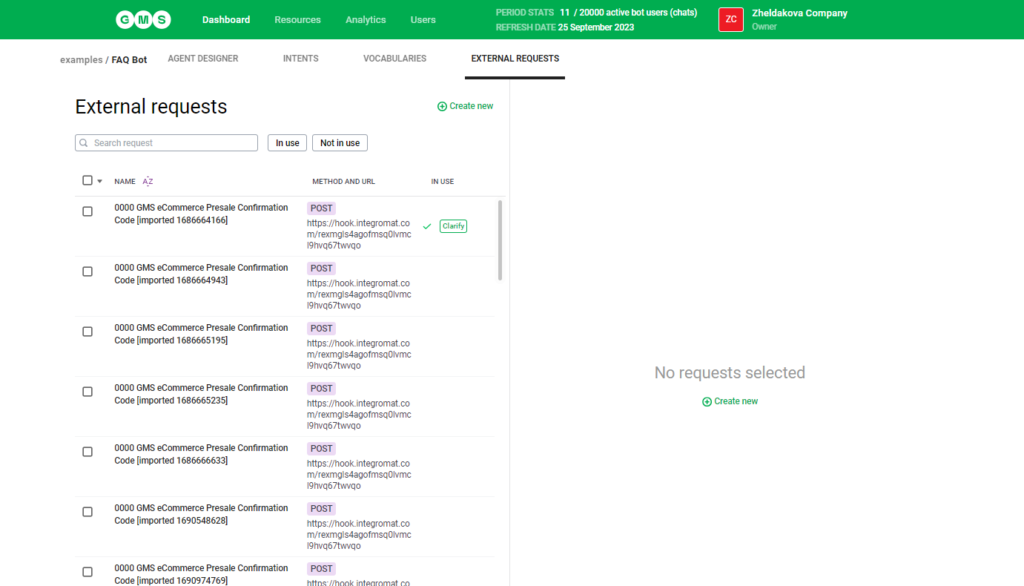
The list contains 4 fields:
- NAME: External request’s name
- DESCRIPTION: External request’s description
- URL: target URL on which the External Request is supposed to be sent
- METHOD: HTTP method of the External Request
To open the External Request edit window, click on its name.
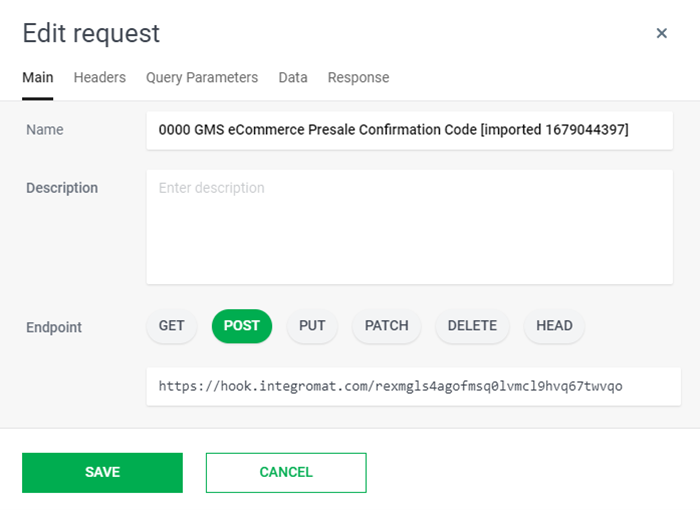
Creating, editing and deleting External requests
Creating a new External request in the Company
To create an External request:
- Open the list of External requests.
- Click + Create New.
- Fill in all the fields of the External request as described in the #Requests to external systems article.
- Save the entered data by clicking Save.
External request editing
- Open the list of External requests.
- Open the External request edit window by clicking on its name.
- Edit the necessary data.
- Save the edited data by clicking Save
External request deleting
To delete one of the External requests:
- Open the list of External requests.
- Click on the trash bin icon next to the External request which needs to be deleted.
- Confirm the action in the modal window by clicking DELETE REQUEST.
If trying to delete an External request that is used in the Agent(s) Script, a warning message will appear saying that first, the user needs to delete the corresponding External request Slot from the Script.
External request duplicating
The platform provides functionality enabling the user to create copies of External requests, i.e. clone them.
To create a copy (clone one of the External requests):
- Open the list of External requests.
- Click on External Request and click on Duplicate button next to the External request which needs to be cloned.
- Confirm the action in the modal window by clicking YES, I’M SURE.
- A copy of the External request will be created. An External request created by cloning is named in accordance with the following template: <name of the request cloned>CLONE. For example, weather CLONE.