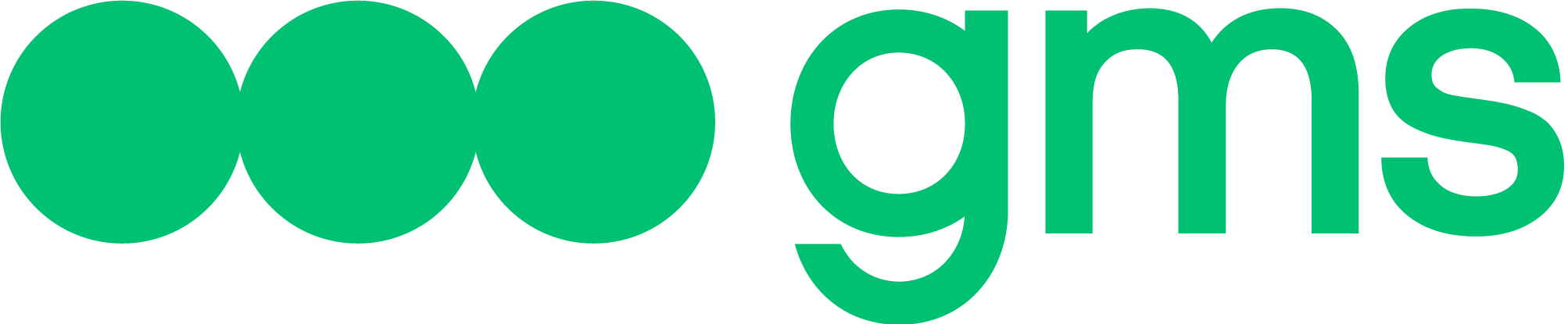This article describes the Agent’s output to WhatsApp via 360dialog and the Agent’s communication capabilities in WhatsApp.
360dialog – official provider of WhatsApp Business. Using the Dialog360 connector, you can connect the bot to WhatsApp Business Account (WABA). More information about WhatsApp rules can be found in the 360dialog documentation.
Agent connection
Configure via 360dialog
First of all, you need to make the configuration on the 360dialog side.
- Open 360dialog platform and log in.
- A list of registered WhatsApp business accounts will be displayed on the main page.
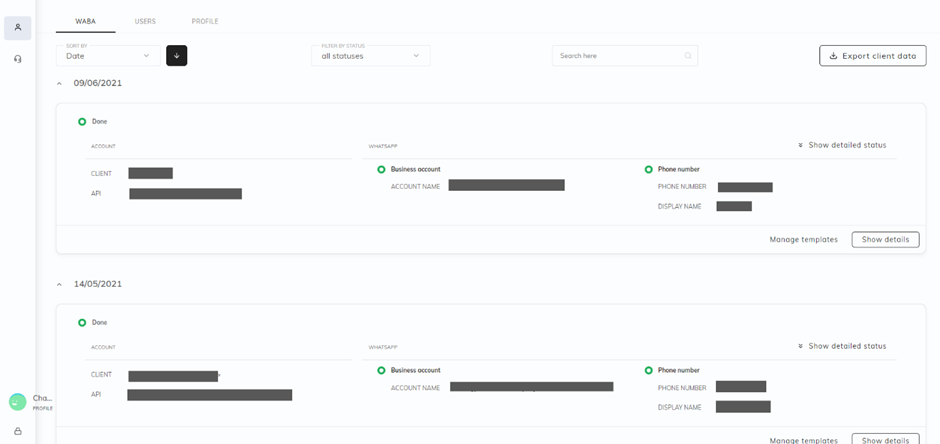
- Select the business account to which you want to connect the Agent
- Obtain an access token according to the instructions.
- Copy the access token.
Agent channel configuration in the Platform
The Agent needs to create and configure an Agent Channel with a Dialog360 connector.
- Enter the Edit menu for your Agent settings.
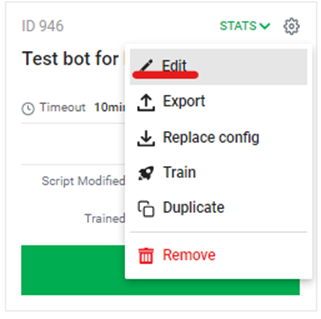
- In the window that appears, go to the Channels tab to configure channels, then:
- Select Messaging channel type
- Click the Add another channel button.
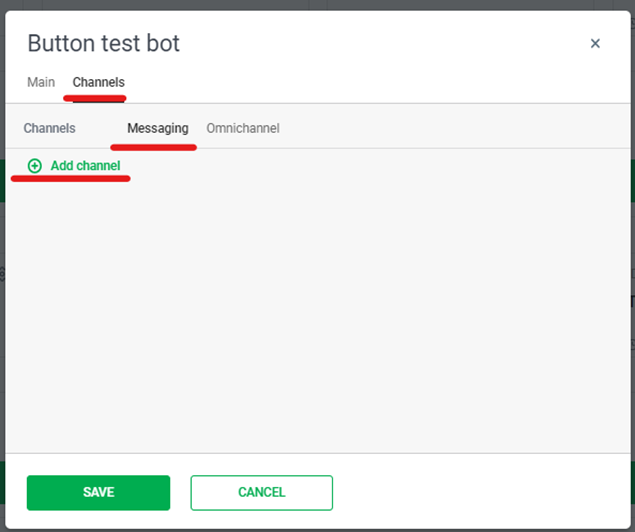
- Integration with WhatsApp (360Dialog), occurs through a Connector called “WhatsApp (360Dialog)”, set in the Channel field.
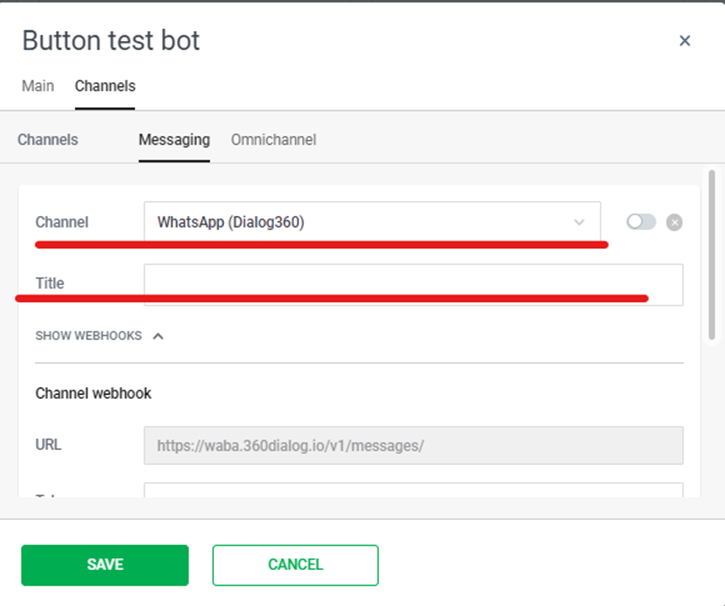
- After selecting WhatsApp (360Dialog), the Token field will become available for you to write, into which you need to paste the previously copied API key.
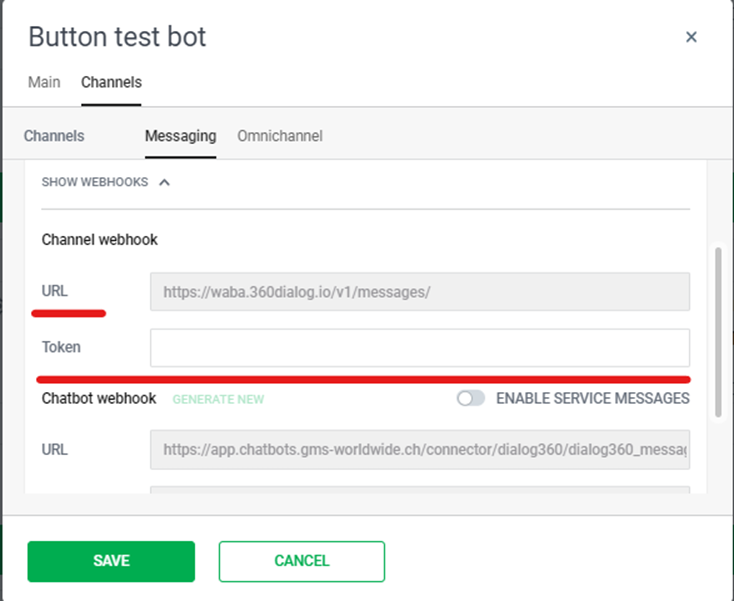
- Activate the channel by switching the toggle switch so that the Agent starts responding to it after saving.

- If the Agent has not been trained, a warning will appear. In this case, it is necessary to train the Agent and then try again to activate the Agent Channel.

- After activation, if there are problems with its availability, a warning will be displayed (The channel will be activated despite the problems):
- Can’t reach channel – displayed if the server does not respond to the specified URL
- Couldn’t register agent webhook – displayed if it was not possible to register a webhook in the removed channel.
- Save Agent’s Channel – click on the Save button.
All settings will be applied only after saving.
Communication
- Mapping channel variables from a 360dialog channel
| Channel Variables | Variable in the body of the incoming request |
|---|---|
| channel_visitor_id | response[“messages”][0][“from”] |
| channel_conversation_id | response[“messages”][0][“from”] |
| channel_visitor_firstname | response[“contacts”][0][“profile”][“name”] |
| channel_visitor_lastname | response[“contacts”][0][“profile”][“name”] |
| channel_visitor_account | |
| channel_visitor_phone | response[“messages”][0][“from”] |
| channel_visitor_email | |
| channel_visitor_source | |
| channel_visitor_account | response[“messages”][0][“from”] |
| channel_visitor_auth |
- Opportunities to communicate via 360dialog
| Functional | Availability | Description |
|---|---|---|
| channel_chat_id | Yes | Format: telephone number of the interlocutor starting with the country telephone code without the +|dialog360 |
| Messages will reach the interlocutor if the agent writes first in an existing chat | Partially | The agent can start a dialogue by sending an agreed upon mailing template. However, in 360dialog the dialogue lasts 24 hours, after this time the message sent by the Agent to an existing chat via Incoming Request will not reach the Interlocutor. |
| Buttons | Partially | – If there are no more than 3 buttons in the button menu, then they will be sent as buttons; – If there are more than 3 buttons in the button menu, they will be sent as a numbered list. |
| Transfer to the operator | No | 3600dialog does not have this functionality |
| Transferring files as files from the Agent (Attachment slot) | Yes | Images are not transferred, videos are transferred, audio is transferred as audio files, files are transferred as downloadable files. |
| Transferring files as links from the Agent (Attachment slot) | Yes | An attempt is made to send a picture/file using a special method; if the file format via the link is not suitable, the channel will respond with a technical error message and then the Agent will repeat sending the message but will send a link to the file/picture in plain text. |
| Receiving a file from the Interlocutor into a script | Yes | Format: file:document|id of the transferred file|https://waba.360dialog.io/v1/media/id of the transferred file Example: file:document|7b825480-9148-44a7-9454-b60d7f433e14|https://waba.360dialog .io/v1/media/7b825480-9148-44a7-9454-b60d7f433e14 |
| Getting geolocation from the interlocutor in the scenario | No | WhatsApp does not have a geolocation feature. |
| Delivery of messages over 1000 characters from Agent to Interlocutor | Yes | |
| Using markdown | No |