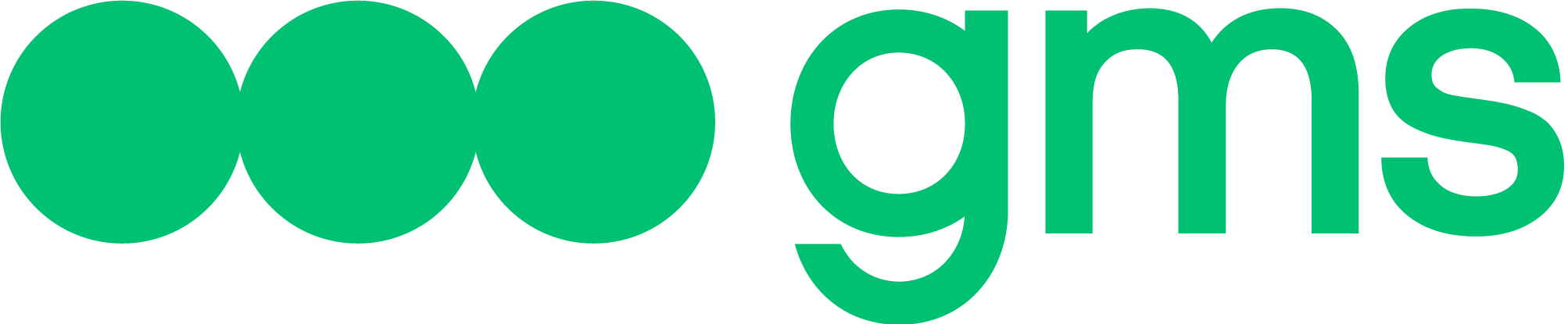Viber — messenger application that allows you to send messages, and make video and voice VoIP calls over the Internet.
Connection
- Viber Chatbots creation by Viber
First of all, need to configure it on the Viber side.
- Register or log in to Viber.
- Register or log in to the Viber Admin Panel.
- The bot account creation form will automatically open. Fill in all required fields.

- After filling in the fields, save the changes by clicking the Create button.
- After creating an account for the bot, a pop-up window containing the bot token will appear. Copy the token.

- Agent channel configuration in the Chatbots Platform
Agent needs to create and configure Agent Channel with Viber connector.
- Enter the Edit menu of the Agent settings.

- In the window that appears, go to the Channels tab to configure channels, then:
- Select channel type Messaging
- Click on the Add channel button

- Integration with Viber occurs through the Connector with the name “Viber”, set in the Channel field.

- If necessary, enter a title for this Agent Channel in the Title field.

- Title is an optional field.
- The limit on the length of the Title field is 40 characters. Once the limit is reached, characters will no longer be entered into the field.
- It is acceptable for the Title field values to match in different Agent Channels.
- After selecting a channel, the Token field will become writable, into which you need to paste the previously copied token.

- Activate the channel by switching the toggle switch so that the Agent starts responding to it after saving.

If the Agent has not been trained, a warning will appear. In this case, it is necessary to train the Agent, and then repeat the attempt to activate the Agent Channel.

- After activation, if there are problems with its availability, a warning will be displayed (The channel will be activated despite the problems):
- Can’t reach channel – displayed if the server does not respond to the specified URL

- Couldn’t register agent webhook – displayed if it was not possible to register a webhook in the removed channel.

- Save Agent’s Channel – click on Save button.
All settings will be applied only after saving.
Communication
- Mapping Channel Variables in Viber
| Channel Variables | End Channel | Variable in the body of the incoming request | Features |
|---|---|---|---|
| channel_visitor_id | Viber | sender.id | User’s Viber ID |
| channel_conversation_id | Viber | sender.id | User’s Viber ID |
| channel_visitor_firstname | Viber | ||
| channel_visitor_lastname | Viber | ||
| channel_visitor_account | Viber | ||
| channel_visitor_phone | Viber | ||
| channel_visitor_email | Viber | ||
| channel_visitor_source | Viber | ||
| channel_visitor_auth | Viber | ||
| channel_visitor_location | Viber | ||
| channel_message_id | Viber | message_token | |
| channel_message_recipient | Viber |
- Opportunities to communicate in Viber
| Functional | End Channel | Availability | Description |
|---|---|---|---|
| channel_chat_id | Viber | No | |
| Messages will reach the interlocutor if the agent writes first in an existing chat | Viber | Yes | |
| Buttons | Viber | Yes | The button click comes as button label text |
| Transfer to the operator | Viber | No | Viber does not have this functionality |
| Transferring files as files from the Agent (/_suBXn ) | Viber | No | |
| Transferring files as links from the Agent (/_suBXn ) | Viber | Yes | |
| Receiving a file from the Interlocutor into a script | Viber | Yes | Format: type|type|file id|file link |
| Getting geolocation from the interlocutor in the scenario | Viber | Yes | Format: location:53.952693|27.781444 |
| Delivery of messages over 1000 characters from Agent to Interlocutor | Viber | Yes | |
| Get a link to the lead source | Viber | No | |
| Using markdown | Viber | No | |
| Mailings using Notification | Viber | No |