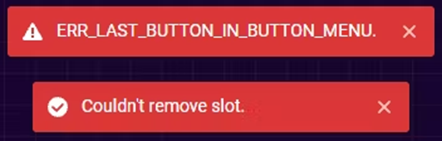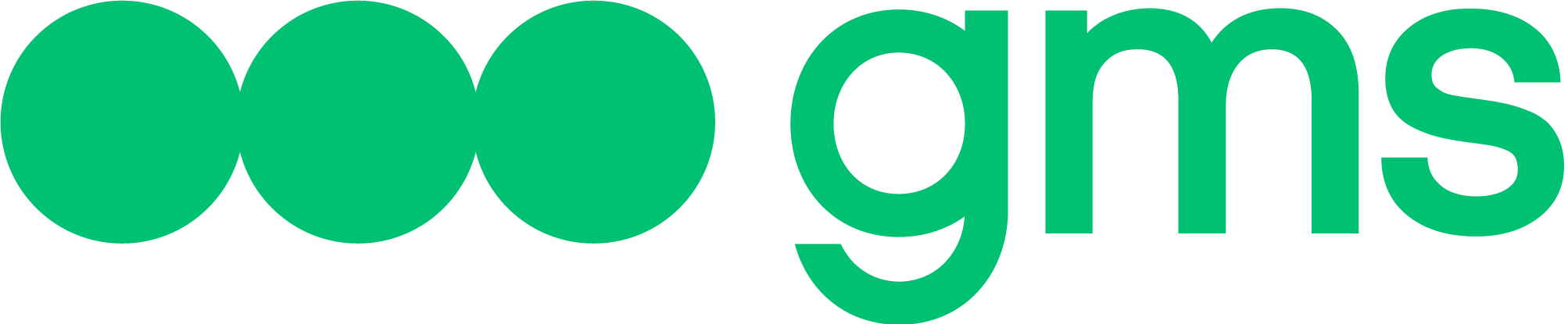Function and general information
Button Menu slot is a slot that declares a block of buttons that are defined after this slot.
Creating and configuring a complex Button Menu slot (Button Menu+button+fallback)
Attributes of the Button Menu slot
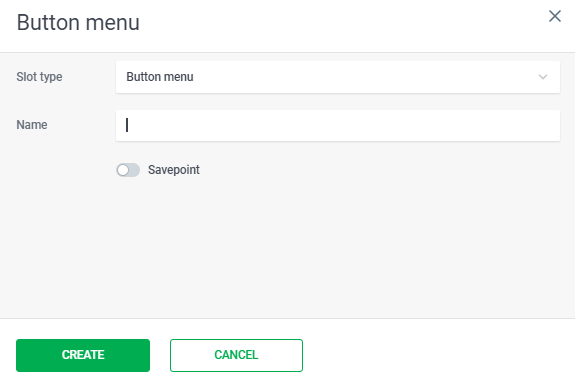
NAME – slot name that will be displayed in the Script Tree. The maximum length of the field value is 40 characters
Attributes of the Button sublot
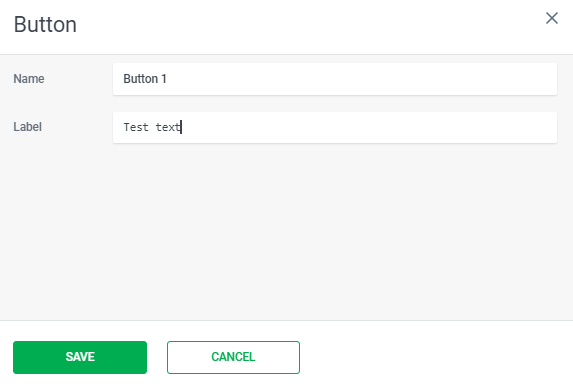
- Name — sub-slot name that will be displayed in the script Tree. The maximum length of the field value is 40 characters. If the name is not entered, the first 34 characters from the Label field will be displayed on the sublayer in the Script Tree.
- Label — button name that the Interlocutor will see when communicating with the Agent.
Using syntax in Button Sub-slot
In the Button sub-slot it is allowed to use Expressions in the Label field.
Example
- Value of the Context variable some_var reduced to lowercase will be used as the button label.
- Only one Expression can be used.
Attributes of Fallback sub-slot
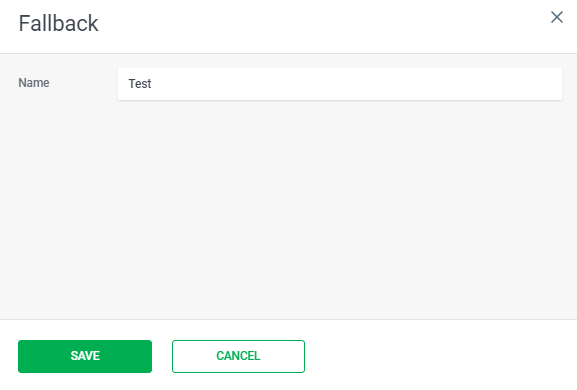
Name — sub-slot name that will be displayed in the script Tree. The maximum length of the field value is 40 characters. While creating Button Menu slot, the contents of Name field of Button Menu slot are automatically substituted in Name field of Fallback sub-slot. If the contents of Name field are deleted, the sublot in Script Tree will be displayed without a name.
Button and Fallback sub-slots
Automatic generation of sub-slots while creating Button Menu
- When creating Button Menu slot, two button sub-slots with the names “Button 1” and “Button 2” and fallback sub-slot are automatically created.
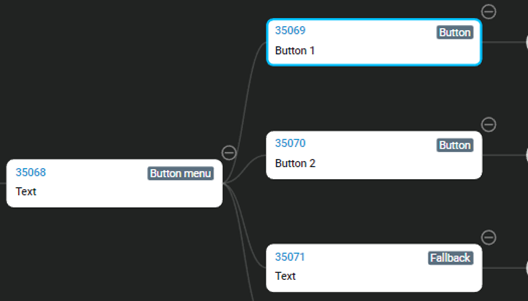
- You can change the text in the generated button sub-slots by expanding the sub-slot by double-clicking the mouse, entering the name of the button in the LABEL field, which the Interlocutor will see on the screen and clicking Save button.
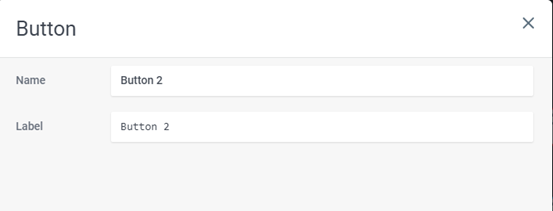
Adding Button Subslots
Using + button, you can create a new button sub-slot. A new button sub-slot will be created below the automatically generated button sub-slot with the value “Button 2″
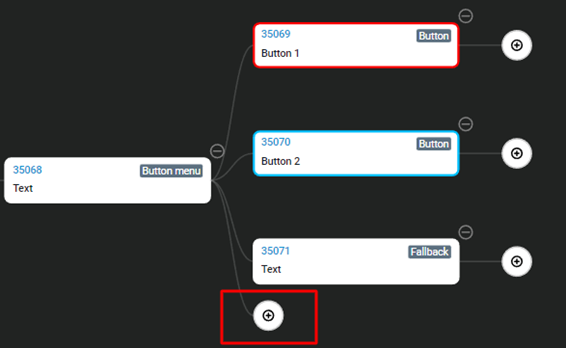
Removing Button Subslots
- To remove button sub-slot, right-click on it and click the Remove Branch button, then click OK in the pop-up dialog box.
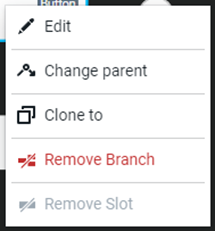
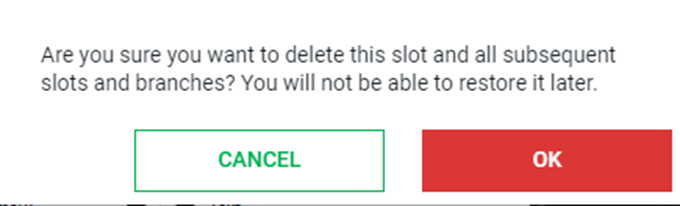
- It is possible to delete any button sub-slot if, after deleting Button Menu Slot has at least one button sub-slot.
- Deleting the fallback sub-slot is not possible. When you try to do this, the following error will appear in the center at the bottom:
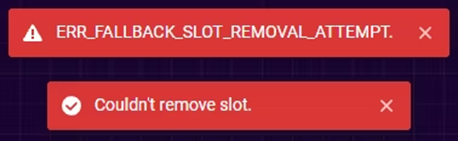
- Deleting the last button sub-slot is not possible. When you try to do this, the following error will appear in the center at the bottom: