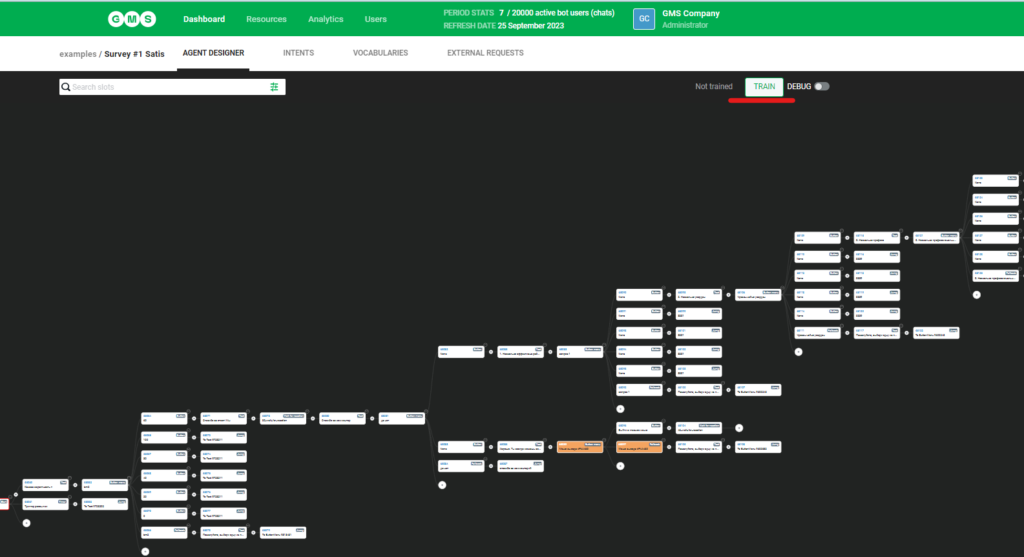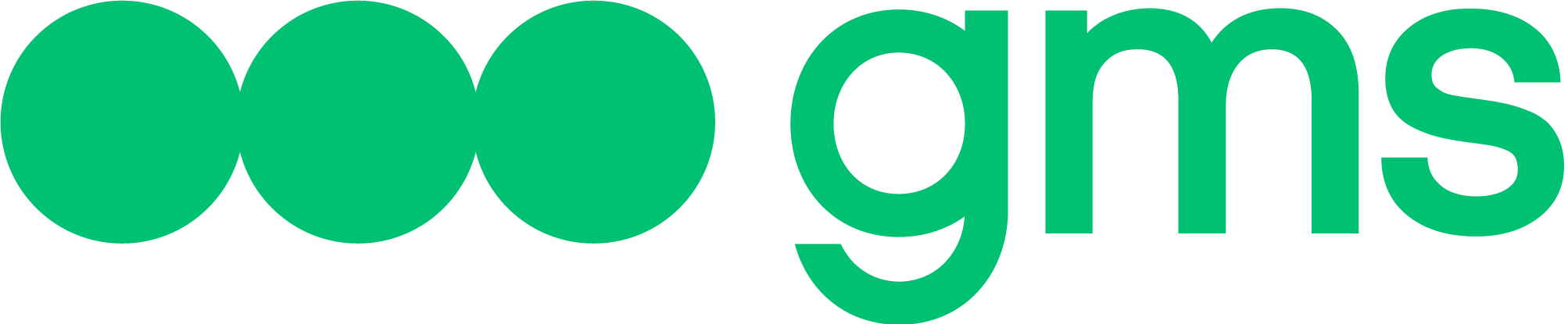If the user wants to create a copy of an Agent or move it to another Project, the user can export and import this Agent.
Agent export
To export an Agent, go to the Dashboard section, open the Project, find the desired Bot and select the Export option from the drop-down menu.
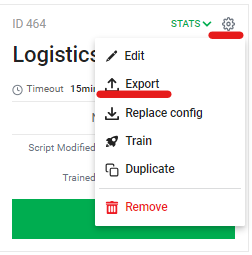
The bot will be saved in .cfg format. The exported file contains:
- Agent’s Script;
- Intents used in the Script;
- External requests used in the Script;
- Continue conversations option settings;
- Inactivity timeout settings in seconds – this is a time period after which the Dialog with the Bot User will be closed in case the Bot User does not take any action;
Now the Agent can be imported to any Project. To learn more about creating Projects, see Projects.
Agent import
To import a Bot into a new Project, click on the Import agent button in the Project properties.
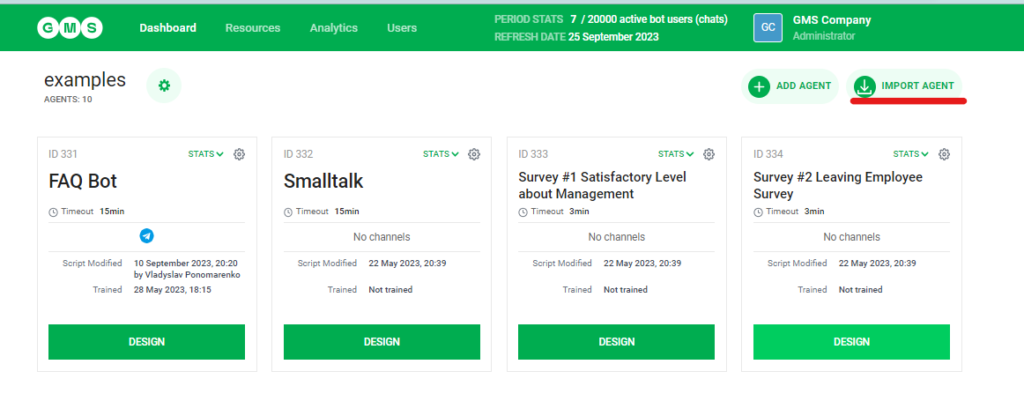
In the window that appears, click Browse and select the required file with the .cfg or .json extension. Enter a name for this Bot in the new Project and click Import.
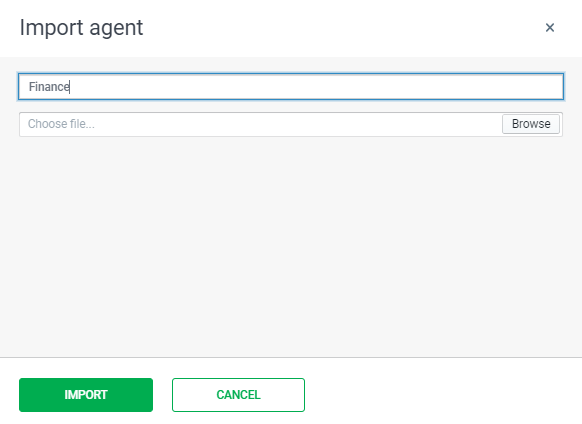
The Agent will appear in the list of Agents of this Project.
Replacement of the Agent’s Script
The Agent Script replacement function replaces the Script of an existing Agent with the Script of the Agent which is contained in the uploaded configuration file. Inactivity timeout settings and Continue conversations option settings are replaced as well.
The Agent Script replacement function can be used, for example, to make some changes in the Agent which is already interacting with Bot Users in Endpoint channels.
- Export the configuration file of the Agent;
- Import it into the Platform;
- Make changes in the imported Agent;
- In case of successful testing the imported Agent is exported, and the operating Agent is replaced by this configuration file.
This way the existing Agent’s Chats with Bot Users are kept, and the process of testing the introduced changes does not interrupt the interaction between the Agent and these Bot Users.
To replace the Agent’s Script:
- Click Replace config in the Agent’s settings menu;
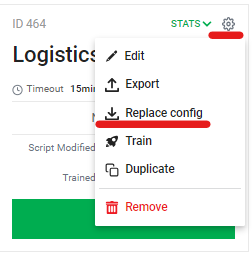
- In the window that appears, click Browse and select the required file with the .cfg or .json extension. Click Replace.
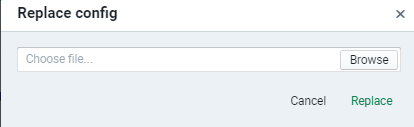
- For the Agent to start responding, open the Bot Builder by clicking Design on the Agent’s box and train the Agent by clicking Train.