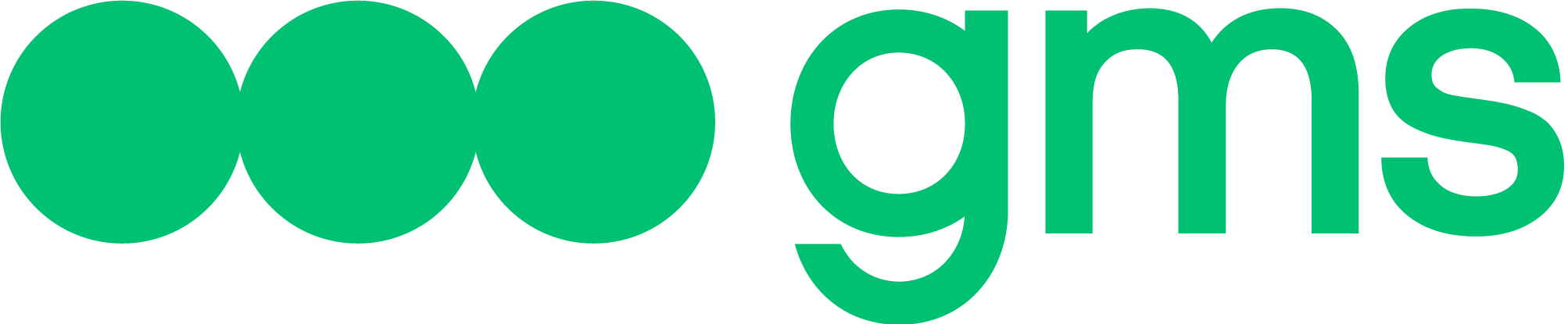The present article elaborates on the functionality available to each of the roles as well as describes how to invite new users to the company, remove them from the company, and edit their roles in the company.
Definitions
Company – a common user workspace designed to create and manage Agents, study chatbot analytics, and manage Company users.
Agent — bot’s code written with the help of the Platform. The Agent follows the defined logic of interaction with the Bot User and external services. The Agent can be connected to one or several Channels.
Functionality available to Company users
There is certain functionality available to each of the roles:
| Role | Designer | Manager | Administrator | Owner |
|---|---|---|---|---|
| Number per company | Not restricted | Not restricted | Not restricted | 1 |
| Project | Data viewing | Data creation, viewing, updating, deletion | Data creation, viewing, updating, deletion | Data creation, viewing, updating, deletion |
| Agent data | Data viewing | Data viewing, updating | Data viewing, updating | Data viewing, updating |
| Agent channels | Data viewing | Data creation, viewing, updating, deletion | Data creation, viewing, updating, deletion | Data creation, viewing, updating, deletion |
| Agent scenario | Data viewing, updating | Data creation, viewing, updating, deletion | Data creation, viewing, updating, deletion | Data creation, viewing, updating, deletion |
| Agent scenario replacement | Action allowed | Action allowed | Action allowed | Action allowed |
| Agent export | Action allowed | Action allowed | Action allowed | Action allowed |
| Agent import | Action not allowed | Action allowed | Action allowed | Action allowed |
| Company intents | Data creation, viewing, updating, deletion | Data creation, viewing, updating, deletion | Data creation, viewing, updating, deletion | Data creation, viewing, updating, deletion |
| Company external requests | Data creation, viewing, updating, deletion | Data creation, viewing, updating, deletion | Data creation, viewing, updating, deletion | Data creation, viewing, updating, deletion |
| Invited users | Data viewing | Data viewing | Data creation, viewing, updating, deletion | Data creation, viewing, updating, deletion |
| Company owner | Data viewing | Data viewing | Data viewing | Data creation, viewing, updating, deletion |
| Company name | Data viewing | Data viewing | Data viewing | Data creation, viewing, updating, deletion |
| Company billing plan | Data viewing | Data viewing | Data viewing | Data creation, viewing, updating, deletion |
Company users management
Invitation of new users to the company, editing their roles, and removal from the Company is available to the users with ADMINISTRATOR and OWNER roles.
They can invite only those users who have already registered on the Platform.
Invitation of a user to the Company
To invite a user to the company:
- Open the User Console and click the INVITE USER button on the USERS tab.
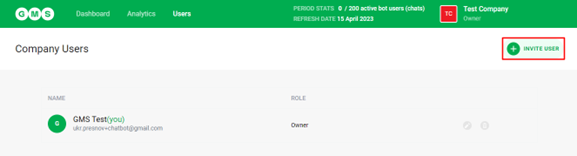
- Once the user clicks the INVITE USER button, this will open a panel where the user can invite users to the Company.
- Fill in the E-MAIL field with the email address of the user invite and choose their role in the Company.
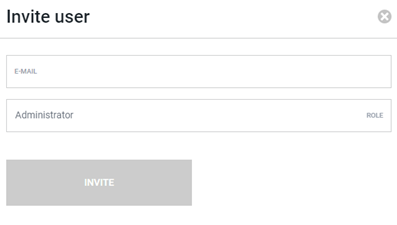
- Click the INVITE button.
- If a user with this email address has not registered on the platform, the following warning message will appear:
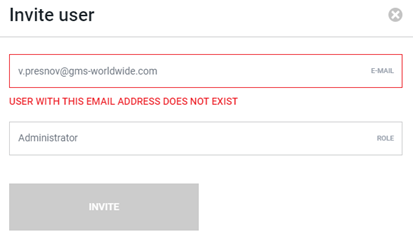
- If a user with this email address has already been invited to the Company, the following warning message will appear:
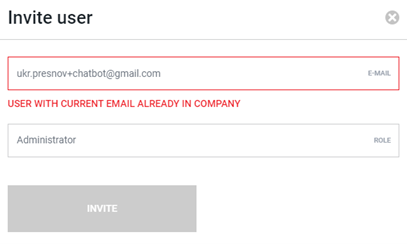
- Otherwise, the user will be invited to the company. The user will receive an email notification, and the following message will appear:
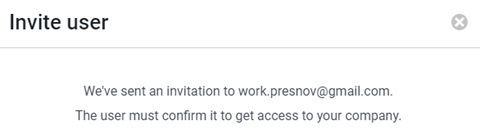
- The user who has been invited to the company will be able to obtain access to it in the following ways:
- By opening the email sent by noreply@chatbots.gms-worldwide.ch (subject: “Invitation to *Company name*”) and clicking the button or link contained in the email:
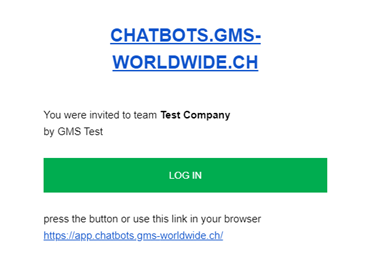
- By opening the list of the available companies and clicking the Company to which they have been invited.
Editing the user’s role in the Company
Editing user roles in the Company is available to OWNER and ADMINISTRATOR. The user role can be edited only by a user with broader access rights. A user can not edit their own role in the Company.
To edit the user role in the Company:
- Open the list of users on the USERS tab and click the button with a pen icon next to the user account.
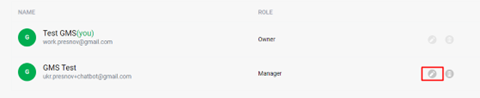
- The button next to the user account is blocked in case editing of their role is not allowed.

- In the window that opens click the ROLE field.
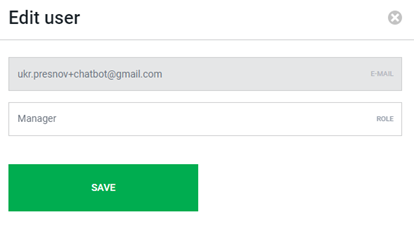
- Choose a new role from the drop menu and click SAVE button.
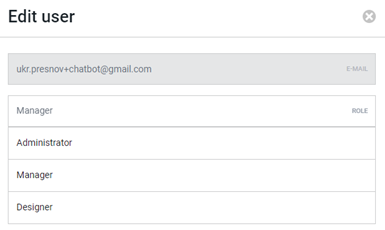
Removing a user from the Company
Only users with OWNER and ADMINISTRATOR roles are allowed to remove users from the Company. Only users with the ADMINISTRATOR, MANAGER or DESIGNER can be removed from the Company.
To remove a user from the Company:
- Open the list of users on the USERS tab and click the button with a trash bin icon next to the user account. After that, a confirmation dialog box will be displayed.
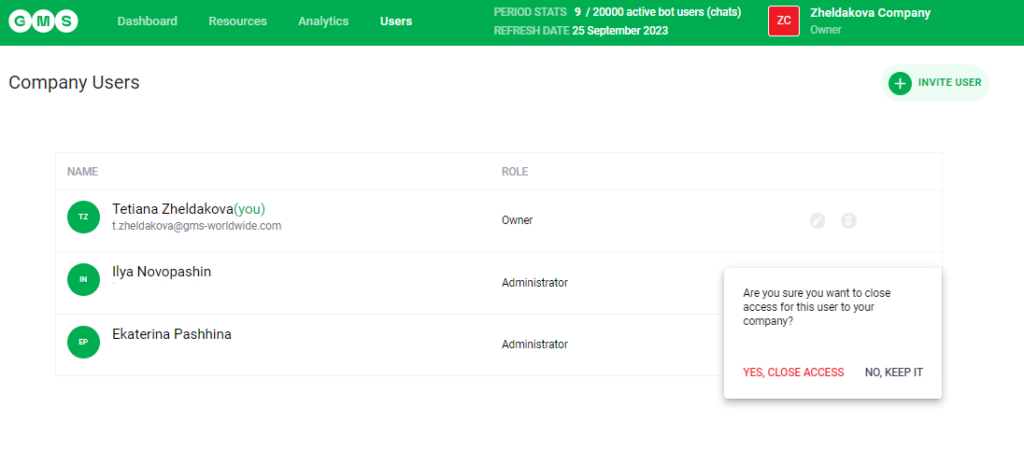
- Click the YES, CLOSE ACCESS button to confirm the removal of the user.
- In case you click the NO, KEEP IT button, the removal action will be cancelled.
Once a user is removed from the Company, they will lose access to it. The Company will be removed from the list of companies available to this user.